After you duplicated the background, go to filter> texture> grain. Make sure that you select the grain type to the enlarged one. For the intensity I usually put 45 while the below one is 35. But remember not to follow only this one. You can adjust to your own liking. Then click ok. Next, change the blending mode to Soft Light. Don't be panic of what you'd seen. I know the picture will looks something that is not right. Relax, reduce the opacity to your liking. I usually will put around 50-60%. Next step is you have to go to the gradient map and click the Black and White type. Click on the black colour and a box will pop-up. I usually will push the colour chooser a little bit above the solid black colour as you can see on the picture below while for the white colour, I'll pull it downwards a bit.
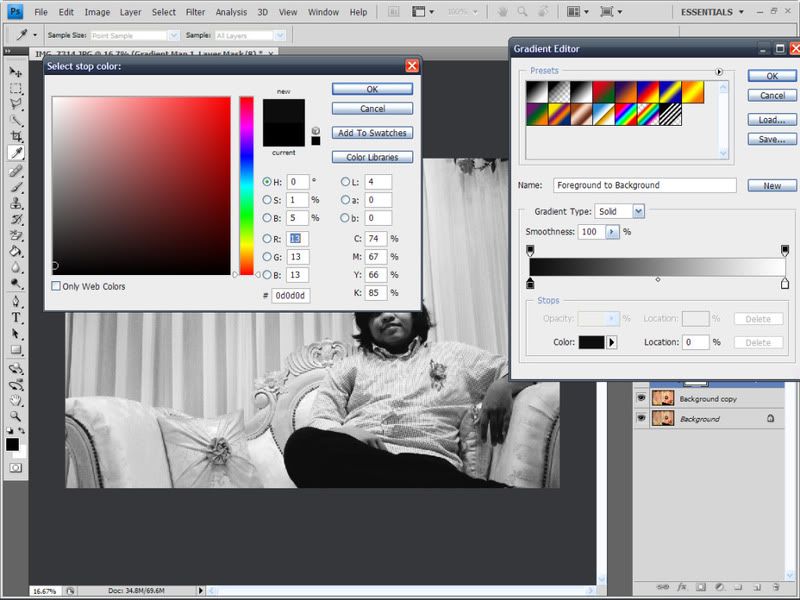
As you finish, then we're done. if you find that your contrast in black in the picture is too strong, you just have to reduce the background copy's opacity.


Thank you for your kind visit,
;-)

No comments:
Post a Comment